Step 1: Create a Web Project
We start by creating a new NetBeans Web Application Project:
- Open the [New Project] dialog box, e.g. by using File > New Project...
- Select Java Web > Web Application and click Next.
- Choose a Project Name (e.g. Guestbook) and click Next.
- Select Apache Tomcat 6 as the Server. Note: You may have to add Tomcat 6 as a new server by clicking the Add... button. Follow the instructions and specify the path to Tomcat.
- Click the Finish button to create the project (Frameworks are not required).
 To add ObjectDB/JPA support for the project:
To add ObjectDB/JPA support for the project:
- Right click the Libraries folder in the [Projects] window and select Add Jar/Folder...
- Select the objectdb.jar file from the bin subdirectory of the ObjectDB installation directory and click Open.
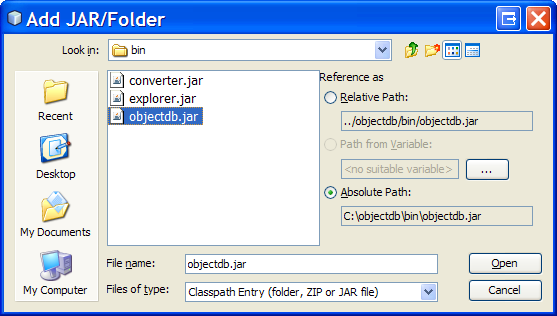
Now you should have a NetBeans Web Application project with ObjectDB/JPA support.
The next step is creating a JPA Entity class.