BIRT/ODA ObjectDB Driver
The ObjectDB BIRT/ODA driver is an extension of the open source Business Intelligence and Reporting Tools (BIRT) that adds support of ObjectDB as a data source and JPQL as a data set query language.
For step by step instructions on using BIRT with ObjectDB see the Report Generation with BIRT and JPA tutorial.
Driver Installation
The driver is available as an Eclipse for Java EE Developers extension. To install it:
- Open the [Install] dialog box by selecting Help > Install New Software...
- In the [Work with] field enter the ObjectDB update site URL: http://www.objectdb.com/eclipse and press ENTER.
- Select the ObjectDB Birt/ODA feature.
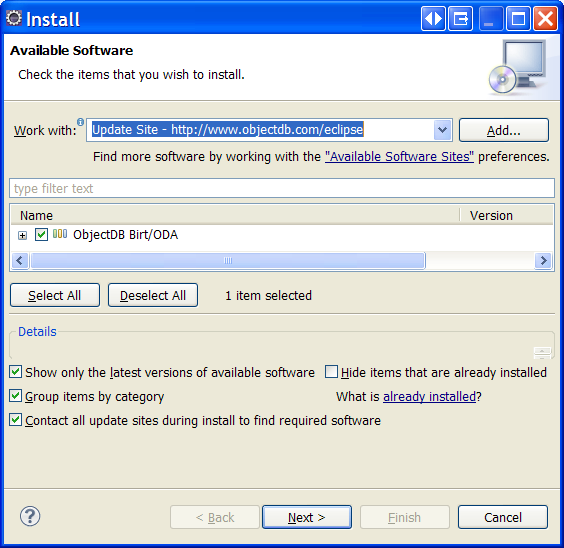
- Complete the installation by clicking Next twice, accepting the license agreement, clicking Finish, and finally approving the installation and restarting the IDE.
Note: See this issue regarding matching the driver version to the ObjectDB server version when using client-server mode.
ObjectDB/JPA Data Source
To create an ObjectDB data source:
- Open the [New Data Source] dialog box by right clicking the Data Sources node in the [Data Explorer] window and selecting New Data Source.
- Select ObjectDB Data Source from the list of available data source types.
- Enter data source name (e.g. ObjectDB Points) and click Next.
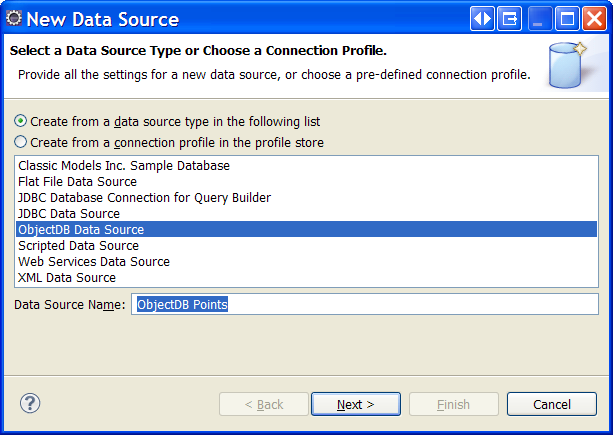
- Specify an ObjectDB connection URL - either embedded (e.g. c:\points.odb) or client-server (e.g. objectdb://localhost/points.odb;user=admin;password=admin).
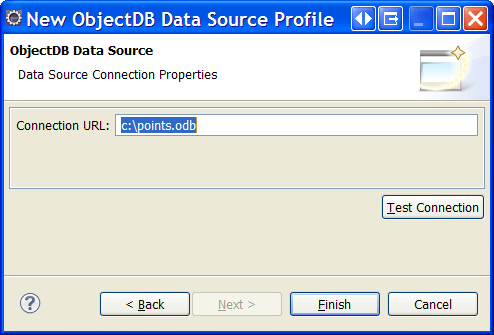
- Click the Finish button to complete the creation of the ObjectDB data source.
Data Sets and JPQL
To create the data set:
- Open the [New Data Set] dialog box by right clicking the Data Sets node in the [Data Explorer] window and selecting New Data Set.
- Select an ObjectDB data source (e.g. ObjectDB Points).
- Enter a data set name (e.g. Points by X) and click Next.
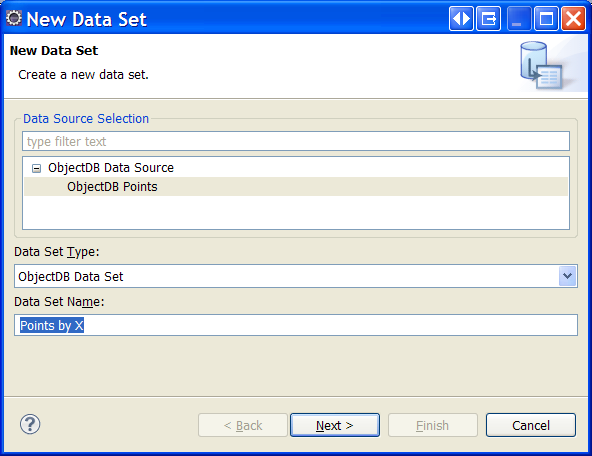
- Entry a JPQL or a JDOQL query and click Finish.
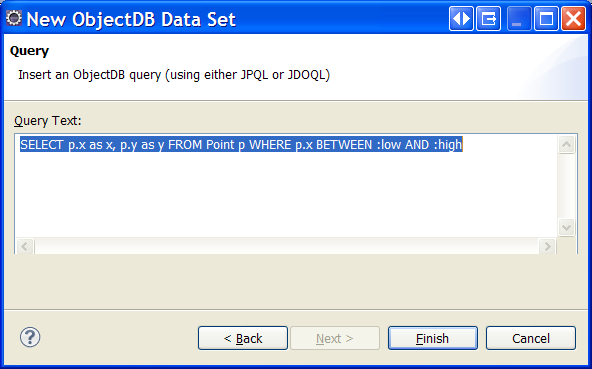
See the Report Generation with BIRT and JPA tutorial for more detailed instructions.