Step 1: Install BIRT and ObjectDB Driver
We start by installing the BIRT development environment and the ObjectDB data source driver.
Installing BIRT
Choose one of the following options to install the BIRT development environment:
- Download and install the complete BIRT development environment, which is a special distribution of the Eclipse IDE that includes BIRT built in. This option may be useful if you are not using the Eclipse IDE for Java EE Developers.
- Update your existing Eclipse IDE for Java EE Developers environment by installing the BIRT plugins using the Eclipse Update Manager (updating Eclipse IDE with no Java EE support is more complicated because of BIRT dependencies and is not covered here).
To update an existing Eclipse IDE for Java EE Developers environment:
- Open the [Install] dialog box by selecting Help > Install New Software...
- In the [Work with] field enter the BIRT update site url.
http://download.eclipse.org/birt/update-site/4.5 (Eclipse Mars)
http://download.eclipse.org/birt/update-site/4.6 (Eclipse Neon, Oxygen)
and press ENTER. - Click the Select All button to select all the BIRT features.
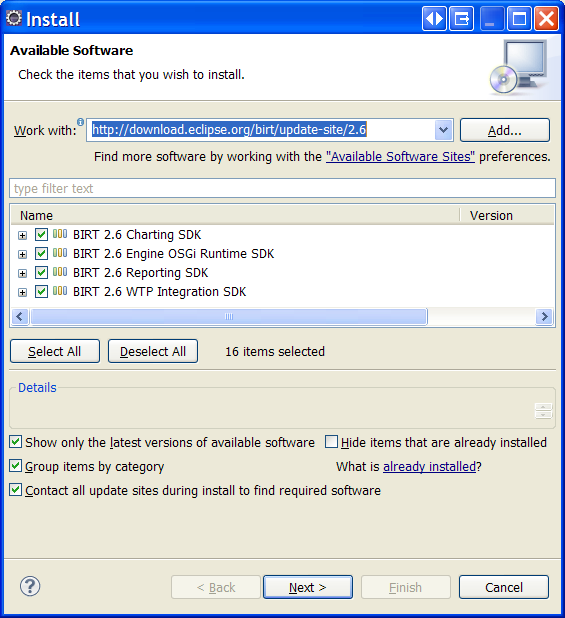
- Complete the installation by clicking Next twice, accepting the license agreement, clicking Finish, and finally approving the installation and restarting the IDE.
Installing the ObjectDB Data Source Driver
To install the ObjectDB data source driver for BIRT:
- Open the [Install] dialog box by selecting Help > Install New Software...
- In the [Work with] field enter the ObjectDB update site url: http://www.objectdb.com/eclipse and press ENTER.
- Select the ObjectDB Birt/ODA feature.
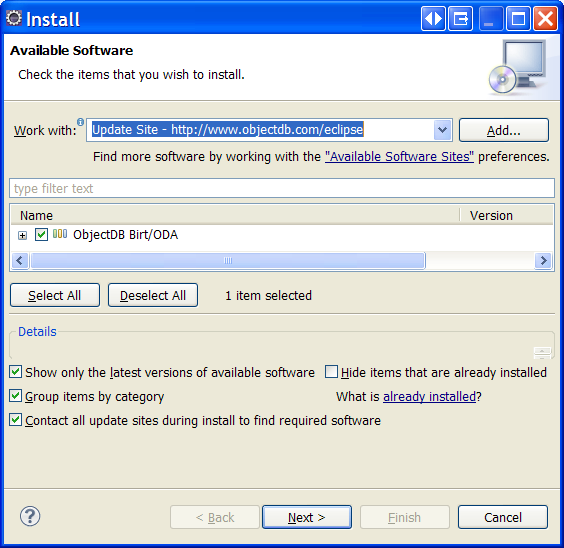
- Complete the installation by clicking Next twice, accepting the license agreement, clicking Finish, and finally approving the installation and restarting the IDE.
Note: See this issue regarding matching the driver version to the ObjectDB server version when using client-server mode.
The next step is creating a BIRT Report project.